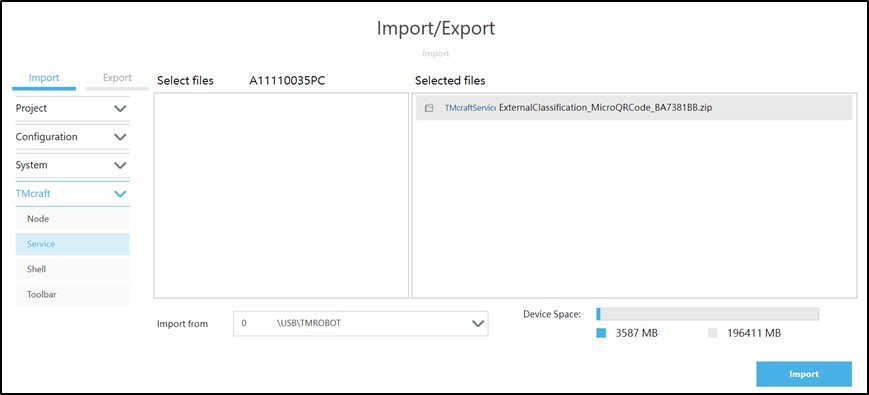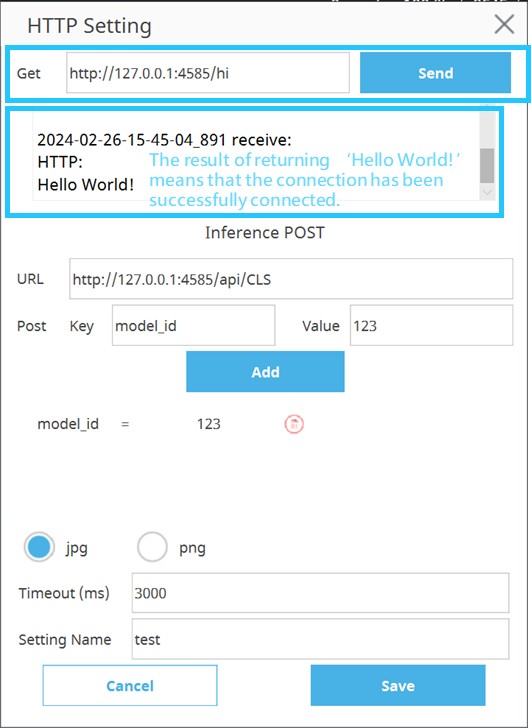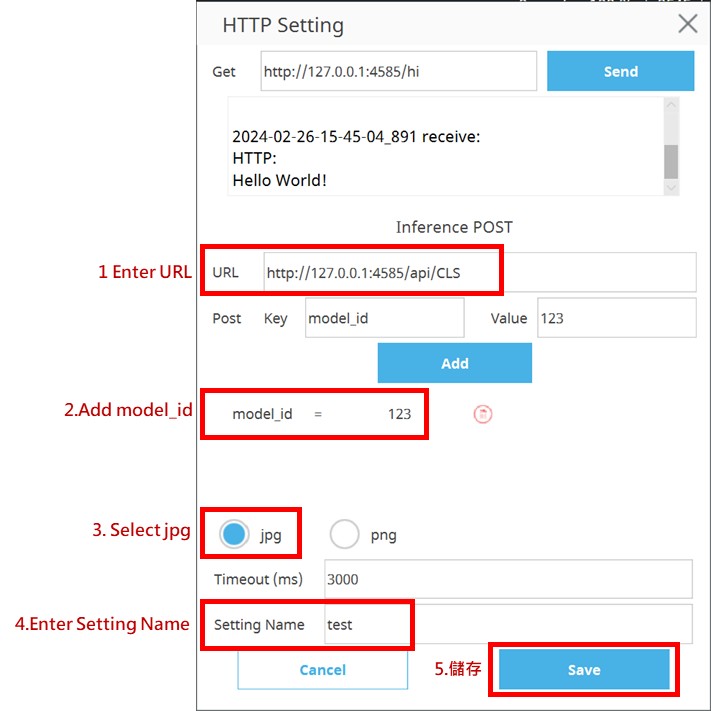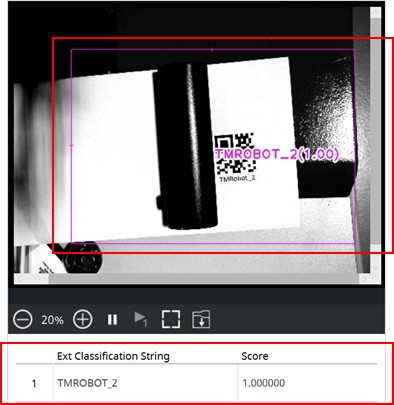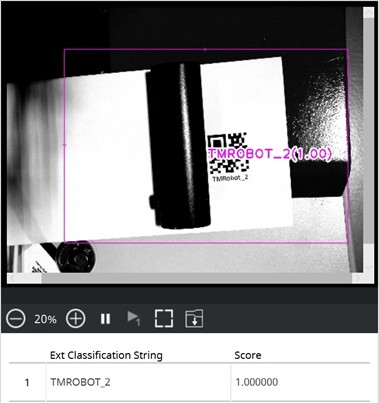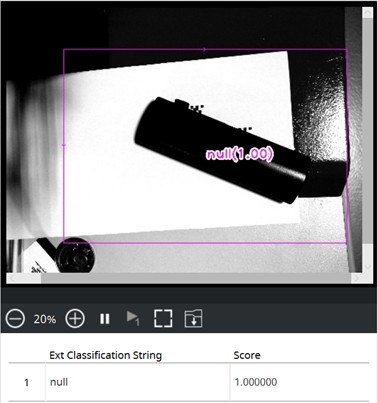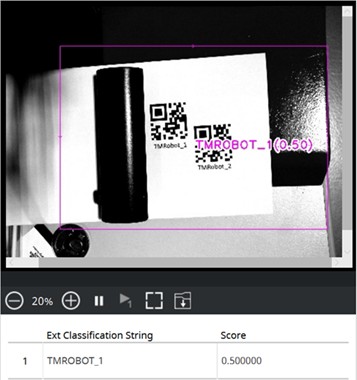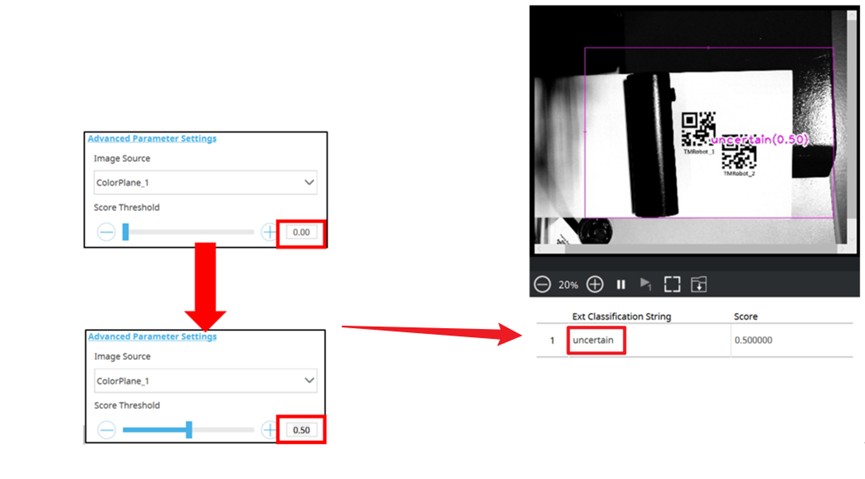Table of Contents
TMflow Software version : 2.12.1000 or above
TM Robot Hardware version : HW 3.2 or above
MicroQRCode Server : Download ExternalClassification_MicroQRCode Service
Specific Limit :
- Minimum Resolution : 4×4 pixels for each module (the smallest black square)
- Supported barcode types : MicroQRCode
- Only one MicroQRCode can be recognized at the same time
- When there are multiple MicroQRCodes in the ROI at the same time, only one of the identification results will be returned
- When no MicroQRCode is recognized, the result will be returned as “null”
- When 1 or 0 MicroQRCode is recognized, the score will be 1; when more than 2 MicroQRCode is recognized, the score will be 0.5
- When adjusting the Score Threshold value to >=0.5, if more than 2 MicroQRCodes are identified in the ROI at the same time, the result will be returned as “uncertain”
Note :
– Older or newer software versions may have different results.
Import ExternalClassification_MicroQRCode Service #
This version of MicroQRCode Server is suitable for TMFlow 2.12.1000 and later versions
- Place the designated file into the specified folder within the Techman SSD for a USB storage device named “TMROBOT”
- TM_Export/[your_computer]/ TMcraft/Service : ExternalClassification_MicroQRCode_[checksum].zip
-
- If the “TMcraft/Service” folders do not exist, you will need to create them manually.
- TMflow->System->Import/Export: Select TMcraft->Service
Open ExternalClassification_MicroQRCode #
TMCraft Service #
- TMflow->Configure->TMcraft Management : Select Service
- Enable ExternalClassification_MicroQRCode TMCraft Service and check if the light turns green after restarting TMflow
- Use the Get function of HTTP Setting in External Classification to test whether the connection is successful

Set Post Parameter #
Set the ExternalClassification_MicroQRCode server connection in the HTTP Setting of External Classification
Set ROI #
- The ROI must be set to a range of only one graphic code
- The results will be returned and displayed in the ROI graph and in the lower field
-
- 1. MicroQRCode identified in ROI, return result value & score =1
-
- 0 MicroQRCode identified in ROI, return ‘null’ &score =1
- Only one MicroQRCode can be recognized at the same time
- When there are multiple MIcroQRCodes identified in the ROI simultaneously, only one recognition result will be randomly returned, and the score will be 0.5
- Adjusting the Score Threshold value to >= 0.5, if there are 2 or more MicroQRCodes simultaneously identified in the ROI, the result will be returned as ‘uncertain’