- Set ROI: Click to open the window to
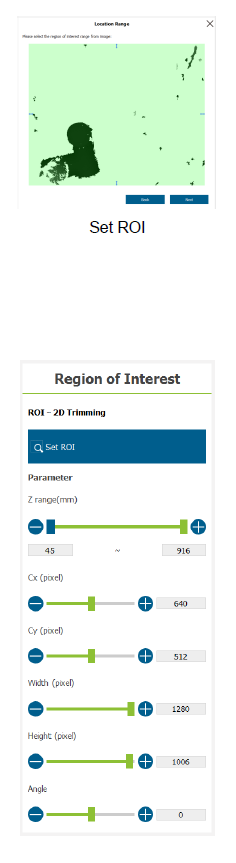 select. Use the mouse to select the target area on the depth map (When selecting grayscale in the Initiate depth map visualization, the target area is in green; selecting a color, the target area is in gray). After selecting, the block can be adjusted to shift, zoom, and rotate.
select. Use the mouse to select the target area on the depth map (When selecting grayscale in the Initiate depth map visualization, the target area is in green; selecting a color, the target area is in gray). After selecting, the block can be adjusted to shift, zoom, and rotate.
- Z range (mm): Adjust the target area to preserve the depth, filter the background and information outside the working region, and set to the real distance from the camera.
- Cx (pixel): Adjust the X coordinate value in the center of the ROI rectangle.
- Cy (pixel): Adjust the Y coordinate value in the center of the ROI rectangle.
- Width (pixel): Adjust the width of the ROI rectangle.
- Height (pixel): Adjust the height of the ROI rectangle.
- Angle (degree): Adjust the rotation angle of the ROI rectangle.



